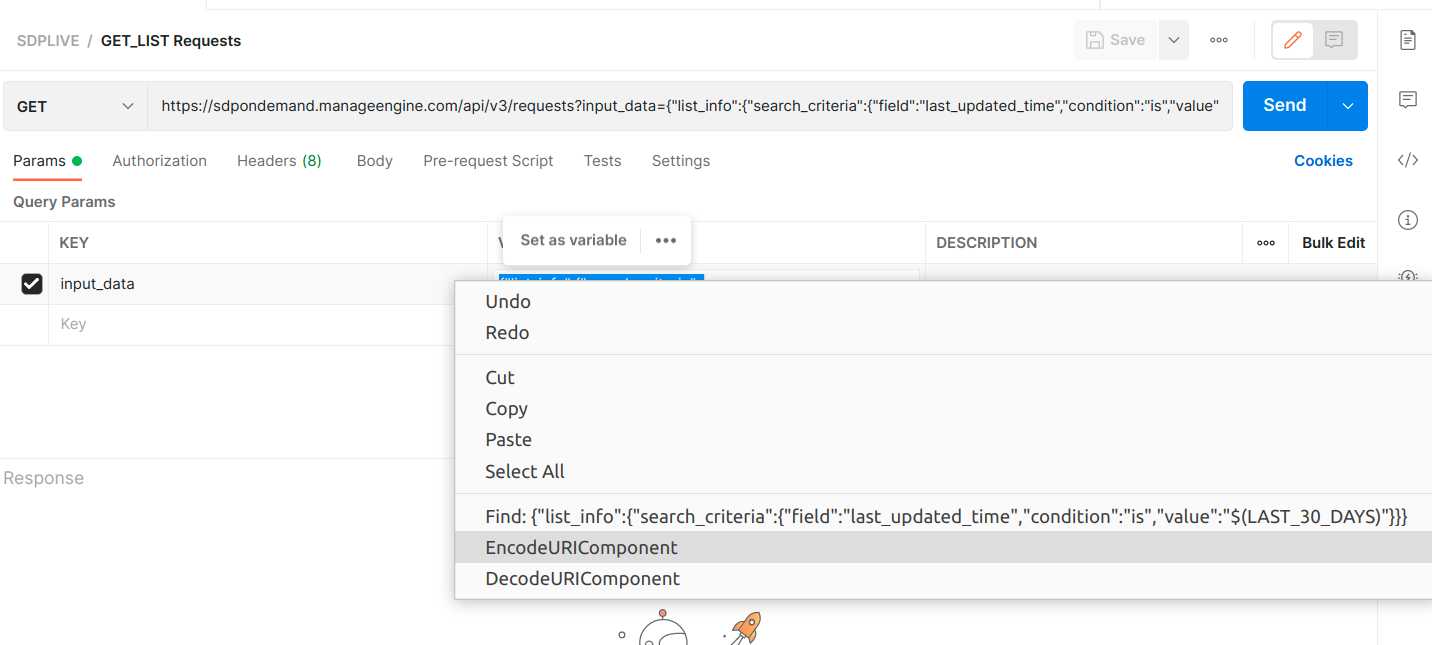https://accounts.zoho.com/oauth/v2/token
OAuth 2.0
The ManageEngine ServiceDesk Plus Cloud API uses the OAuth2.0 protocol for authentication. It uses the Authorization Code Grant Type to obtain the Authorization Code / Grant Token (Code).
This Grant Type allows you to share specific data with any application while keeping your usernames and passwords private. This protocol provides users with a secure and easy way to use authentication.
Why use OAuth 2.0?
- You can revoke a customer’s access to their application any time.
- No need for disclosing credentials to clients.
- No information will be revealed even if the client is hacked, since access tokens are issued to individual applications and not the client as a whole.
- Specific scopes can be applied to either restrict or provide access to certain data for the client. It would be different for each client’s application.
How OAuth 2.0 works?
Important
Access https://www.zoho.com/accounts/protocol/oauth.html for getting an overview on OAuth and Application Registration.
Terminologies
Following are some terms you need to know before you start using the ManageEngine ServiceDesk Plus Cloud APIs.
Protected resources
The ManageEngine ServiceDesk Plus Cloud resources, such as Requests, Changes, Projects, Tasks, etc.
Resource Server
The ManageEngine ServiceDesk Plus Cloud server that hosts the protected resources.
Resource Owner
Any end user of your account, who can grant access to the protected resources.
Client
An application that sends requests to the resource server to access the protected resources on behalf of the end user.
Client Id
The consumer key generated from the connected application.
Client Secret
The consumer secret generated from the connected application.
Authentication server
The Authorization server provides the necessary credentials (such as Access and Refresh tokens) to the client. In this case, it will be the ManageEngine ServiceDesk Plus Cloud authorization server.
Grant Token / Authorization Code
A temporary token created by the authorization server and sent to the client via the browser. The client will send this code to the authorization server in order to obtain an access and refresh tokens.
Access Token
A token that is sent to the resource server to access the protected resources of the user. The Access token provides a secure and temporary access to ManageEngine ServiceDesk Plus Cloud APIs and is used by the applications to make requests to the connected app. Each access token will be valid only for an hour, and can be used only for the set of operations that is described in the scope.
Refresh Token
A token that can be used to obtain new access tokens. This token has an unlimited lifetime until it is revoked by the user.
Important
User Access Token & Refresh Token must be kept confidential, since it defines the authentication and type of API that you use. Do NOT expose your Access Token & Refresh Token anywhere in public forums, public repositories or on your website’s client side code like HTML or JavaScript. Exposing it to public may lead to data theft, loss or corruption.
Scopes
ManageEngine ServiceDesk Plus Cloud APIs use selected scopes, which control the type of resource that the client application can access. Tokens are usually created with various scopes to ensure improved security.
For example, you can generate a scope to create or view a service request, or to view metadata and so on. Scopes contain three parameters — service name, scope name, and operation type. The format to define a scope is
scope=SDPOnDemand.scope_name.operation_type
Example: scope=SDPOnDemand.projects.ALL
Here, SDPOnDemand is the service name, projects is the scope name, and ALL is the operation type.
List of Available Scopes
Group/Module scope provides complete access to all functions the user can perform on the particular module.
For instance, a group scope can allow a user to read, create, update, and delete records in a module.
Requests Scopes
| Operation Type | Scope Example | Description |
|---|---|---|
| ALL | SDPOnDemand.requests.ALL | To access Requests module related all APIs |
| CREATE | SDPOnDemand.requests.CREATE | To create Requests module related records |
| READ | SDPOnDemand.requests.READ | To read Requests module related records |
| UPDATE | SDPOnDemand.requests.UPDATE | To update Requests module related records |
| DELETE | SDPOnDemand.requests.DELETE | To delete Requests module related records |
Problems Scopes
| Operation Type | Scope Example | Description |
|---|---|---|
| ALL | SDPOnDemand.problems.ALL | To access Problems module related all APIs |
| CREATE | SDPOnDemand.problems.CREATE | To create Problems module related records |
| READ | SDPOnDemand.problems.READ | To read Problems module related records |
| UPDATE | SDPOnDemand.problems.UPDATE | To update Problems module related records |
| DELETE | SDPOnDemand.problems.DELETE | To delete Problems module related records |
Changes Scopes
| Operation Type | Scope Example | Description |
|---|---|---|
| ALL | SDPOnDemand.changes.ALL | To access Changes module related all APIs |
| CREATE | SDPOnDemand.changes.CREATE | To create Changes module related records |
| READ | SDPOnDemand.changes.READ | To read Changes module related records |
| UPDATE | SDPOnDemand.changes.UPDATE | To update Changes module related records |
| DELETE | SDPOnDemand.changes.DELETE | To delete Changes module related records |
Projects Scopes
| Operation Type | Scope Example | Description |
|---|---|---|
| ALL | SDPOnDemand.projects.ALL | To access Projects module related all APIs |
| CREATE | SDPOnDemand.projects.CREATE | To create Projects module related records |
| READ | SDPOnDemand.projects.READ | To read Projects module related records |
| UPDATE | SDPOnDemand.projects.UPDATE | To update Projects module related records |
| DELETE | SDPOnDemand.projects.DELETE | To delete Projects module related records |
Releases Scopes
| Operation Type | Scope Example | Description |
|---|---|---|
| ALL | SDPOnDemand.releases.ALL | To access Releases module related all APIs |
| CREATE | SDPOnDemand.releases.CREATE | To create Releases module related records |
| READ | SDPOnDemand.releases.READ | To read Releases module related records |
| UPDATE | SDPOnDemand.releases.UPDATE | To update Releases module related records |
| DELETE | SDPOnDemand.releases.DELETE | To delete Releases module related records |
Assets Scopes
| Operation Type | Scope Example | Description |
|---|---|---|
| ALL | SDPOnDemand.assets.ALL | To access Asset module related all APIs |
| CREATE | SDPOnDemand.assets.CREATE | To create Asset module related records |
| READ | SDPOnDemand.assets.READ | To read Asset module related records |
| UPDATE | SDPOnDemand.assets.UPDATE | To update Asset module related records |
| DELETE | SDPOnDemand.assets.DELETE | To delete Asset module related records |
CMDB Scopes
| Operation Type | Scope Example | Description |
|---|---|---|
| ALL | SDPOnDemand.cmdb.ALL | To access CMDB module related all APIs |
| CREATE | SDPOnDemand.cmdb.CREATE | To create CMDB module related records |
| READ | SDPOnDemand.cmdb.READ | To read CMDB module related records |
| UPDATE | SDPOnDemand.cmdb.UPDATE | To update CMDB module related records |
| DELETE | SDPOnDemand.cmdb.DELETE | To delete CMDB module related records |
Contracts Scopes
| Operation Type | Scope Example | Description |
|---|---|---|
| ALL | SDPOnDemand.contracts.ALL | To access Contracts module related all APIs |
| CREATE | SDPOnDemand.contracts.CREATE | To create Contracts module related records |
| READ | SDPOnDemand.contracts.READ | To read Contracts module related records |
| UPDATE | SDPOnDemand.contracts.UPDATE | To update Contracts module related records |
| DELETE | SDPOnDemand.contracts.DELETE | To delete Contracts module related records |
Purchases Scopes
| Operation Type | Scope Example | Description |
|---|---|---|
| ALL | SDPOnDemand.purchases.ALL | To access Purchases module related all APIs |
| CREATE | SDPOnDemand.purchases.CREATE | To create Purchases module related records |
| READ | SDPOnDemand.purchases.READ | To read Purchases module related records |
| UPDATE | SDPOnDemand.purchases.UPDATE | To update Purchases module related records |
| DELETE | SDPOnDemand.purchases.DELETE | To delete Purchases module related records |
Custom Module Scopes
| Operation Type | Scope Example | Description |
|---|---|---|
| ALL | SDPOnDemand.custommodule.ALL | To access Custom module instance all APIs |
| CREATE | SDPOnDemand.custommodule.CREATE | To create Custom module instance records |
| READ | SDPOnDemand.custommodule.READ | To read Custom module instance records |
| UPDATE | SDPOnDemand.custommodule.UPDATE | To update Custom module instance records |
| DELETE | SDPOnDemand.custommodule.DELETE | To delete Custom module instance records |
Solutions Scopes
| Operation Type | Scope Example | Description |
|---|---|---|
| ALL | SDPOnDemand.solutions.ALL | To access Solutions module related all APIs |
| CREATE | SDPOnDemand.solutions.CREATE | To create Solutions module related records |
| READ | SDPOnDemand.solutions.READ | To read Solutions module related records |
| UPDATE | SDPOnDemand.solutions.UPDATE | To update Solutions module related records |
| DELETE | SDPOnDemand.solutions.DELETE | To delete Solutions module related records |
Setup Scopes
| Operation Type | Scope Example | Description |
|---|---|---|
| ALL | SDPOnDemand.setup.ALL | To access Admin module related all APIs |
| CREATE | SDPOnDemand.setup.CREATE | To create Admin module related records |
| READ | SDPOnDemand.setup.READ | To read Admin module related records |
| UPDATE | SDPOnDemand.setup.UPDATE | To update Admin module related records |
| DELETE | SDPOnDemand.setup.DELETE | To delete Admin module related records |
General Scopes
| Operation Type | Scope Example | Description |
|---|---|---|
| ALL | SDPOnDemand.general.ALL | To access all General APIs |
| CREATE | SDPOnDemand.general.CREATE | To create General records |
| READ | SDPOnDemand.general.READ | To read General records |
| UPDATE | SDPOnDemand.general.UPDATE | To update General records |
| DELETE | SDPOnDemand.general.DELETE | To delete General records |
One or more scopes can also be mentioned as comma separated in scope.
Example:
scope=SDPOnDemand.requests.ALL,SDPOnDemand.projects.READ,SDPOnDemand.setup.READ,SDPOnDemand.setup.CREATE
Here, Request, Project and Admin modules are included in scope. So this will provide complete access for request module and read access for project module and read and create access for Admin module.
Register Your Application
Before you get started with authorization and make any calls to the ManageEngine ServiceDesk Plus Cloud API you need to register your application with ManageEngine ServiceDesk Plus Cloud API.
To register,
-
Go to Zoho Developer Console.
-
Click Add Client.
-
Choose a client type.
Important
You must use your domain-specific Zoho Developer Console to register your application.
Access https://www.manageengine.com/products/service-desk/sdpod-v3-api/getting-started/data-centers.html for every Data Center’s (DC) Developer Console.
Client Based Applications
Applications that run exclusively on a browser and are independent of a web server.
Server Based Applications
Applications that are clients running on a dedicated HTTP server.
Mobile Based Applications
Applications that are installed on smart phones and tablets.
Non-browser Applications
Applications for devices without browser provisioning such as smart TVs and printers.
Self Client
Stand-alone applications that perform only back-end jobs (without any manual intervention) like data sync.
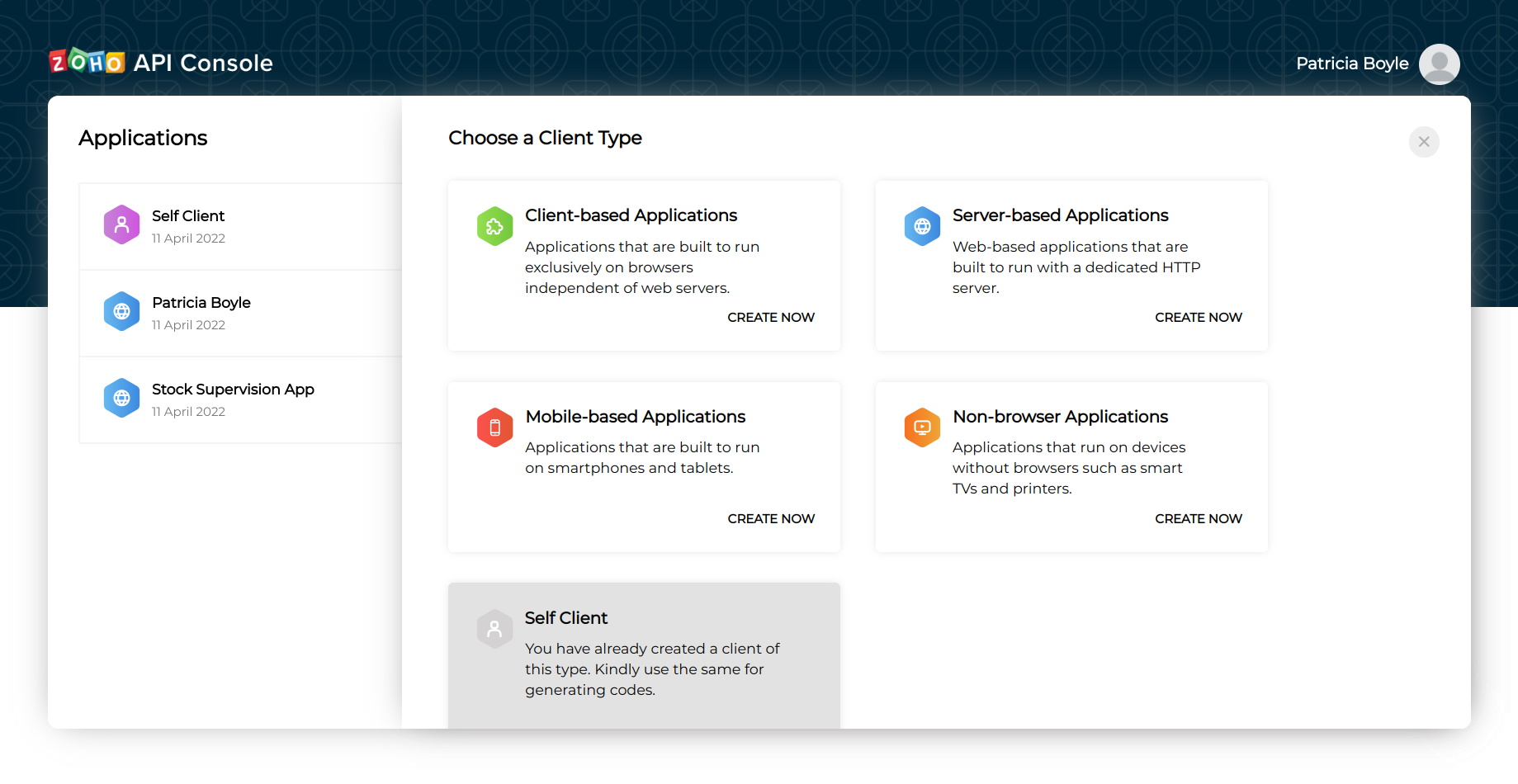
4.Enter the following details:
Client Name
The name of your application you want to register with ManageEngine ServiceDesk Plus Cloud.
Client Domain
The name of your domain to be used in URLs to identify your application’s web page.
Authorized Redirect URIs
A valid URL of your application to which ManageEngine ServiceDesk Plus Cloud (Zoho Accounts) redirects you with a grant token(Authorization code) after successful authentication.
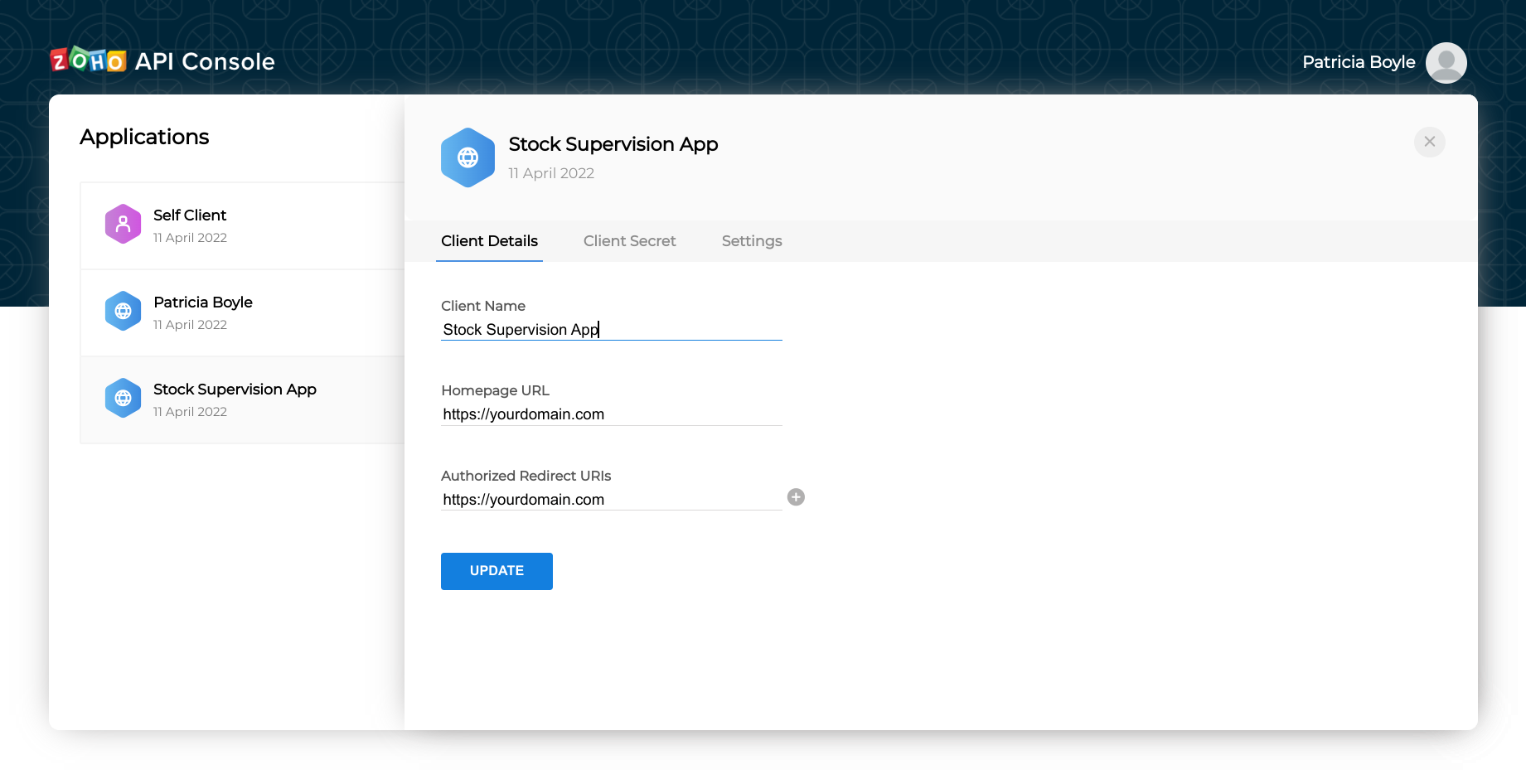
5.Click Create to receive the following credentials:
Client ID
The consumer key generated from the connected app.
Client Secret
The consumer secret generated from the connected app.
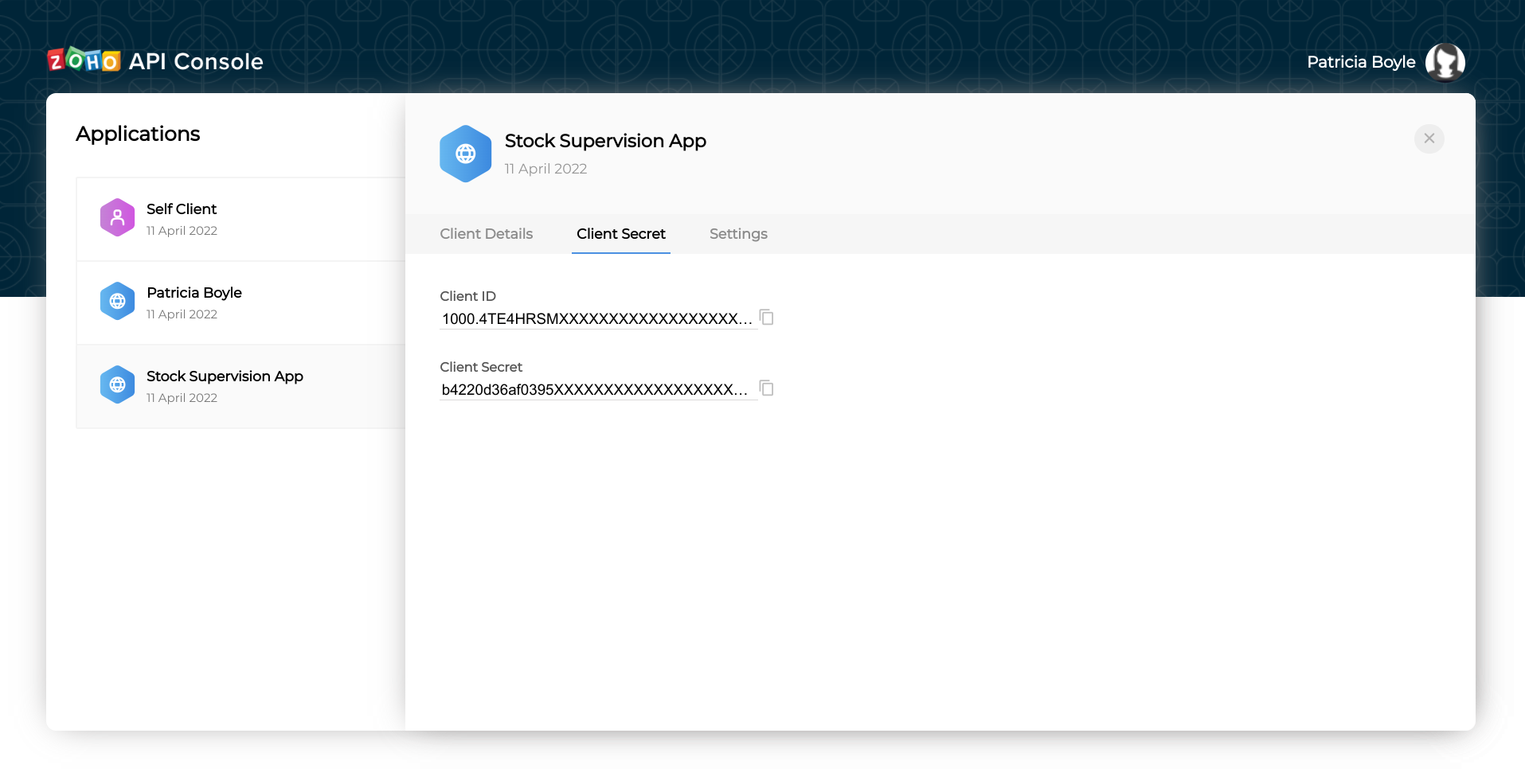
Important
If you don’t have a domain name and a redirect URL, you can use dummy values in their place and register your client.
Authorization Request
To authorize your application, you need to redirect the user of the client application to the suitable authorization endpoint. On successful login, ManageEngine ServiceDesk Plus Cloud will call your redirect URI along with an authorization code.
Important
You must authorization request from your domain specific ZOHO accounts URL as mentioned above. However if you make the authorization request from https://www.accounts.zoho.com, after the request is successful, the system automatically redirects to your domain except CN domain.
Self-Client
Use this method to generate the grant token if your application does not have a domain and a redirect URL.
You can also use this option when your application is a standalone server-side application performing a back-end job.
- Go to Zoho Developer Console.
- Click Add Client.
- Choose Self Client from the list of client types.
- Click OK in the pop up to enable a self client for your account.
- Now, your client ID and client secret are displayed under the Client Secret tab.
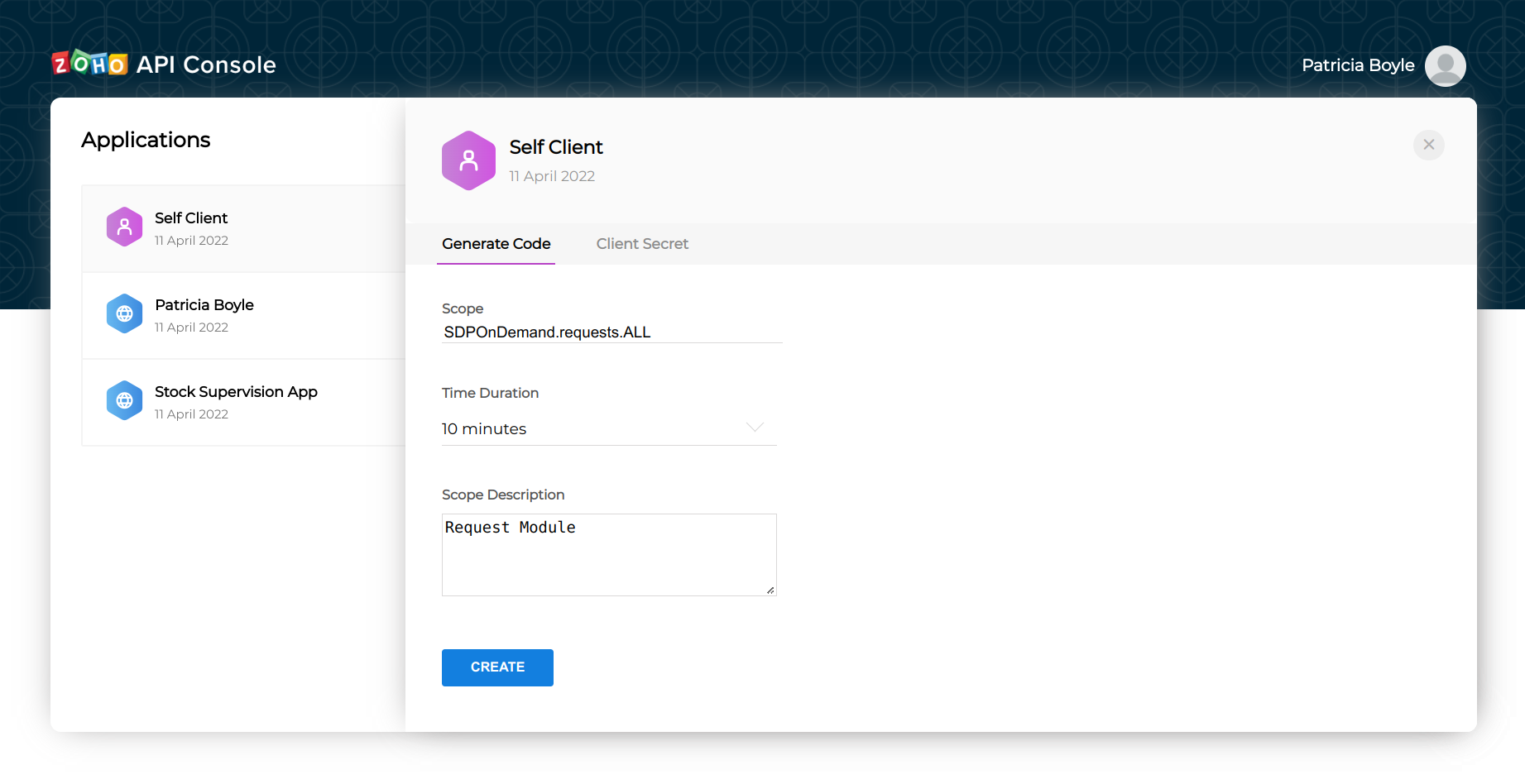
- Click the Generate Code tab and enter the required scope separated by commas. Refer to our list of Scopes, for more details. The system throws an ‘Enter a valid scope’ error when you enter one or more incorrect scopes.
- Select the Time Duration for which the grant token is valid. Please note that after this time, the grant token expires.
- Enter a description and click Generate.
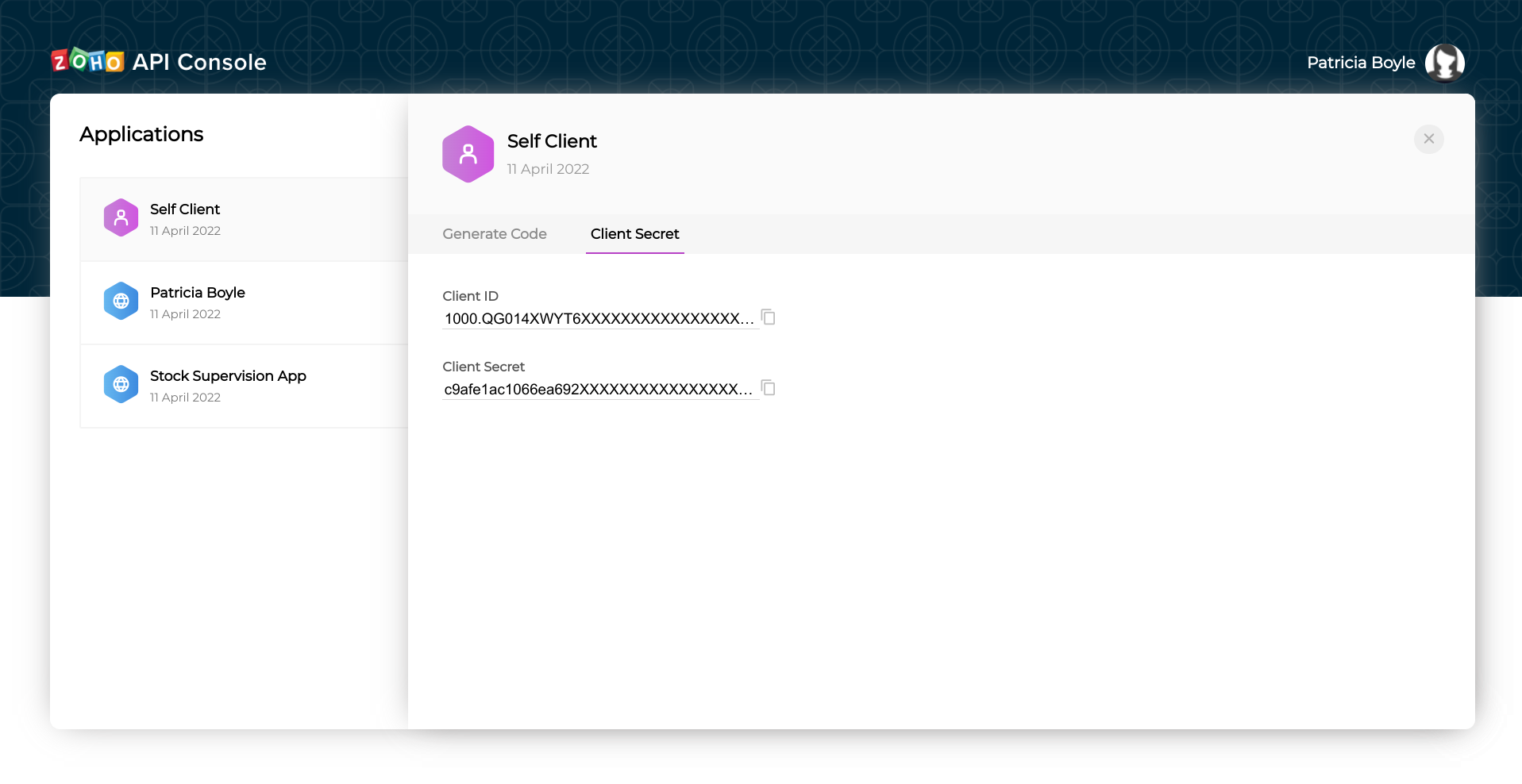
- The generated code for the specified scope is displayed. Copy the grant token.
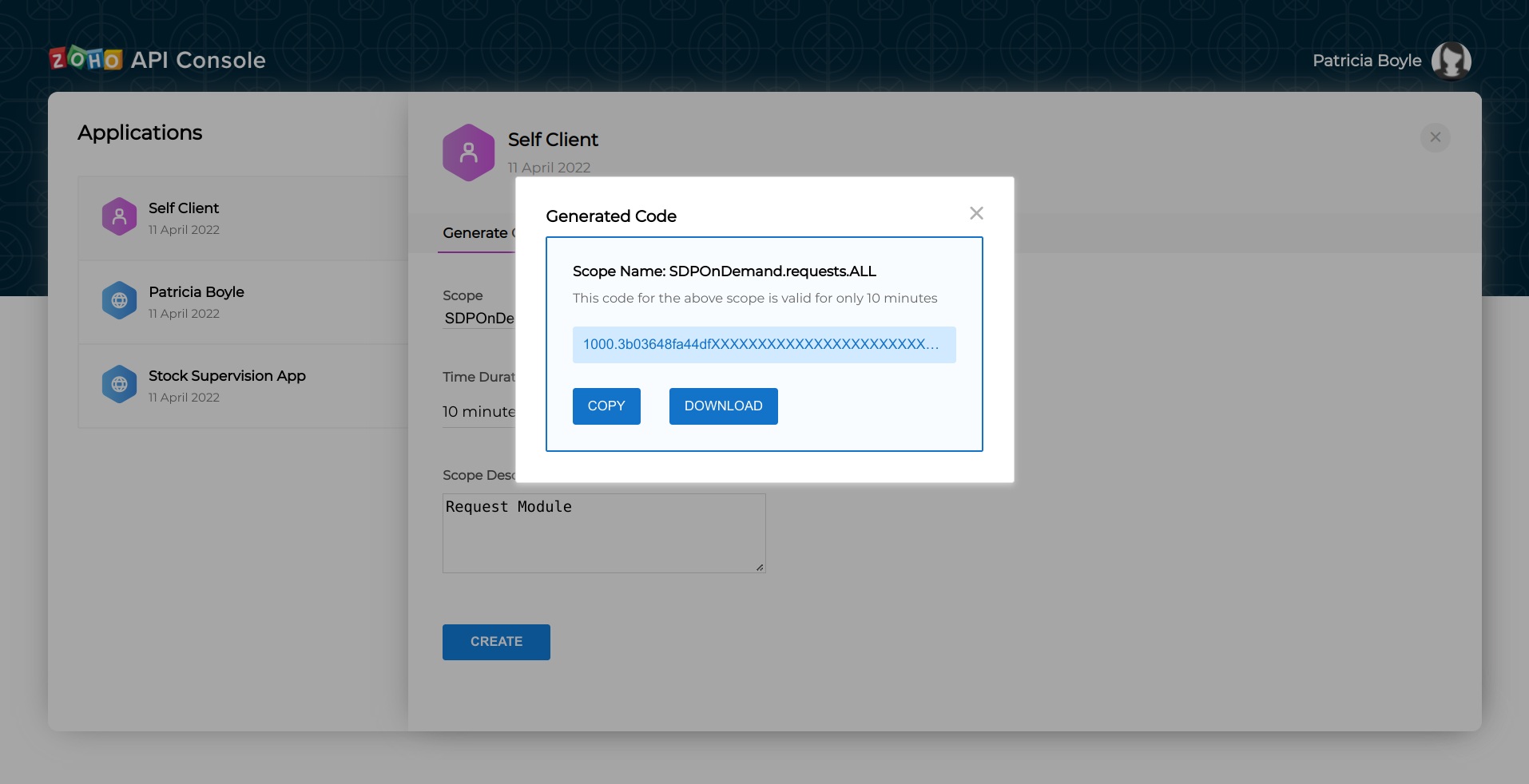
Important
The grant token is valid only for a minute.The authorization URL has the scope for Users. You can change the scope as per your requirement.
Server-Based Applications
This method allows the application users to authorize the application and obtain the grant token (code) on the address bar of the browser.After you receive your Client ID, enter the following authorization URL in your browser:
https://accounts.zoho.com/oauth/v2/auth?response_type=code&client_id=1000.15S25B602CISR5WO9RUZ8UT39O3RIH&scope=SDPOnDemand.projects.ALL&redirect_uri=https://www.zoho.com&access_type=offline
Important
For security reasons, pass the below parameters in the body of your request.
Request Parameters
response_type
Value must be ‘code’.
client_id
Obtained from registering your client at the Zoho Accounts developer console.
scope
A scope determines which protected resource of an end-user a client has requested access to. Refer here for scopes.
redirect_uri
The URI endpoint that Zoho Accounts will redirect the web browser to with the authorization code after authorizing the client. (Not required for Self client)
access_type
Enter access_type as online or offline. If you want to generate the refresh token, set this value as offline. If access token is forgotton, enter the following parameter along with access_type to receive a new refresh token.
prompt
Value must be ‘consent’. If this parameter is included in the query, every time you generate an OAuth token, the user’s consent approval will be mandatory.
In the resultant page, click Accept. The browser redirects to the redirect_uri specified during client registration.
Important
When you click Reject, the browser redirects to the domain with the parameter error=access_denied on the address bar. Your application is denied access to the data in your ManageEngine ServiceDesk Plus Cloud account.
Your browser displays the following URL on the address bar:
{redirect_uri}?code={grant_token}&location=us&accounts-server=https%3A%2F%2Faccounts.zoho.com
Note down the “code={grant_token}” parameter. This is your Grant Token / Authorization Code. Use this token to Generate Access and Refresh Tokens.
Generate Access Token and Refresh Token
OAuth 2.0 requests are usually authenticated with an access token, which is passed as bearer token. To use this access token, you need to construct a normal HTTP request and include it in an Authorization header along with the value of Bearer.
Important
You must use your domain-specific Zoho Accounts URL to generate access and refresh tokens.
Access https://www.zoho.com/accounts/protocol/oauth/multi-dc.html for available data centers (DC).
To generate access and refresh token
Make a POST request with the following URL. Use your domain-specific Zoho accounts URL when you make the request.
Important
For security reasons, pass the below parameters in the body of your request.
Request Parameters
code
The authorization code you received as a response to the authorization request.
grant_type
Value must be ‘authorization_code’.
client_id
Obtained from registering your client at the Zoho Accounts developer console.
client_secret
Obtained from registering your application at the Zoho Accounts developer console.
redirect_uri
The URI endpoint that Zoho Accounts will redirect the web browser to with the authorization code after authorizing the client. (Not required for Self client)
Response Parameters
access_token
Access token to access ManageEngine ServiceDesk Plus Cloud APIs
refresh_token
Refresh token to obtain new access tokens
token_type
Type of token obtained. “Bearer” indicates this is an access token.
expires_in
Time in seconds after which the access token expires
Important
Each access token is valid for only an hour and used only for the operations defined in the scope.
Refresh token does not expire. Use it to refresh access tokens when they expire
You can only generate a maximum of five refresh tokens in a minute.
To know more about Validity of the Token Limit, Pls visit this link.
curl https://accounts.zoho.com/oauth/v2/token
-X POST
-H "Content-Type: application/x-www-form-urlencoded"
-d "code=1000.cdeffbc4xxxx2dd1aaae83531662a22.0f8bbxxxx753ac2776d4f1dffed2xab"
-d "grant_type=authorization_code"
-d "client_id=1000.QMxxxxMEG7SJMPYU6xxxKDR79IGBC"
-d "client_secret=27db6a8xxxxx60c2f5655dcc16xx9d19cb5a8860"
-d "redirect_uri=https://www.zoho.com"
// Deluge Sample script
url = "https://accounts.zoho.com/oauth/v2/token";
payload = Map();
payload.put("Content-Type","application/x-www-form-urlencoded");
payload.put("code","1000.cdeffbc4xxxx2dd1aaae83531662a22.0f8bbxxxx753ac2776d4f1dffed2xab");
payload.put("grant_type","authorization_code");
payload.put("client_id","1000.QMxxxxMEG7SJMPYU6xxxKDR79IGBC");
payload.put("client_secret","27db6a8xxxxx60c2f5655dcc16xx9d19cb5a8860");
payload.put("redirect_uri","https://www.zoho.com");
response = invokeurl
[
url :url
type :POST
parameters:payload
];
info response;
#Powershell version - 5.1
$url = "https://accounts.zoho.com/oauth/v2/token"
$data = @{"code" = "1000.cdeffbc4xxxx2dd1aaae83531662a22.0f8bbxxxx753ac2776d4f1dffed2xab";
"grant_type" = "authorization_code";
"client_id" = "1000.cdeffbc4xxxx2dd1aaae83531662a22.0f8bbxxxx753ac2776d4f1dffed2xab";
"client_secret" = "27db6a8xxxxx60c2f5655dcc16xx9d19cb5a8860";
"redirect_uri" = "https://www.zoho.com" }
$response = Invoke-RestMethod -Uri $url -Method post -Body $data -ContentType "application/x-www-form-urlencoded"
$response
#Python version - 3.8
#This script requires requests module installed in python.
import requests
url = "https://accounts.zoho.com/oauth/v2/token"
data ={"Content-Type": "application/x-www-form-urlencoded",
"code" : "1000.cdeffbc4xxxx2dd1aaae83531662a22.0f8bbxxxx753ac2776d4f1dffed2xab",
"grant_type" : "authorization_code",
"client_id" : "1000.QMxxxxMEG7SJMPYU6xxxKDR79IGBC",
"client_secret" : "27db6a8xxxxx60c2f5655dcc16xx9d19cb5a8860",
"redirect_uri" : "https://www.zoho.com" }
response = requests.post(url,data=data,verify=False)
print(response.text)
{
"access_token": "1000.2370ff1fd75e968ae780cd8d14841e82.03518d2d1dab9c6c4cf74ae82b89defa",
"refresh_token": "1000.2afabf2f5a396325e88f715c6de34d12.edce6130ca3832a14e5f80d005a5324d",
"token_type": "Bearer",
"expires_in": 3600
}
Refresh Access Token
Access tokens expire after an hour of generation. To generate a new access token, use the refresh token you generated earlier.
https://accounts.zoho.com/oauth/v2/token
Request Parameters
refresh_token
Used to obtain a new access token after the old one expires.
grant_type
Value must be ‘authorization_code’.
client_id
Obtained from registering your client at the Zoho Accounts developer console.
client_secret
Obtained from registering your application at the Zoho Accounts developer console.
redirect_uri
The URI endpoint that Zoho Accounts will redirect the web browser to with the authorization code after authorizing the client. (Not required for Self client)
scope
A scope determines which protected resource of an end-user a client has requested access to. Refer here for scopes.
Important
Used to obtain a new access token after the old one expires. A refresh token does not expire. The maximum number of allowed refresh tokens per account is 20. The 21st refresh token will replace the first created refresh token.
curl https://accounts.zoho.com/oauth/v2/token
-X POST
-H "Content-Type: application/x-www-form-urlencoded"
-d "refresh_token=1000.cdeffbc4xxxx2dd1aaae83531662a22.0f8bbxxxx753ac2776d4f1dffed2xab"
-d "grant_type=refresh_token"
-d "client_id=1000.QMxxxxMEG7SJMPYU6xxxKDR79IGBC"
-d "client_secret=27db6a8xxxxx60c2f5655dcc16xx9d19cb5a8860"
-d "redirect_uri=https://www.zoho.com"
// Deluge Sample script
url = "https://accounts.zoho.com/oauth/v2/token";
payload = Map();
payload.put("Content-Type","application/x-www-form-urlencoded");
payload.put("refresh_token","1000.cdeffbc4xxxx2dd1aaae83531662a22.0f8bbxxxx753ac2776d4f1dffed2xab");
payload.put("grant_type","refresh_token");
payload.put("client_id","1000.QMxxxxMEG7SJMPYU6xxxKDR79IGBC");
payload.put("client_secret","27db6a8xxxxx60c2f5655dcc16xx9d19cb5a8860");
payload.put("redirect_uri","https://www.zoho.com");
response = invokeurl
[
url: url
type: POST
parameters: payload
];
info response;
#Powershell version - 5.1
$url = "https://accounts.zoho.com/oauth/v2/token"
$data = @{"refresh_token" = "1000.cdeffbc4xxxx2dd1aaae83531662a22.0f8bbxxxx753ac2776d4f1dffed2xab";
"grant_type" = "refresh_token";
"client_id" = "1000.QMxxxxMEG7SJMPYU6xxxKDR79IGBC";
"client_secret" = "27db6a8xxxxx60c2f5655dcc16xx9d19cb5a8860";
"redirect_uri" = "https://www.zoho.com" }@
$response = Invoke-RestMethod -Uri $url -Method post -Body $data -ContentType "application/x-www-form-urlencoded"
$response
#Python version - 3.8
#This script requires requests module installed in python.
import requests
url = "https://accounts.zoho.com/oauth/v2/token"
data ={"Content-Type": "application/x-www-form-urlencoded",
"refresh_token" : "1000.cdeffbc4xxxx2dd1aaae83531662a22.0f8bbxxxx753ac2776d4f1dffed2xab",
"grant_type" : "refresh_token",
"client_id" : "1000.QMxxxxMEG7SJMPYU6xxxKDR79IGBC",
"client_secret" : "27db6a8xxxxx60c2f5655dcc16xx9d19cb5a8860",
"redirect_uri" : "https://www.zoho.com" }
response = requests.post(url,data=data,verify=False)
print(response.text)
{
"access_token": "1000.79f24a5c6b66b2b52b40efc91cd8fae5.4e6143741fd798428e0bd4de25295887",
"token_type": "Bearer",
"expires_in": 360
}
Revoking Refresh Token
If you want to revoke your refresh token,
https://accounts.zoho.com/oauth/v2/token/revoke
Request Parameters
curl https://accounts.zoho.com/oauth/v2/token/revoke
-X POST
-H "Content-Type: application/x-www-form-urlencoded"
-d "token=1000.cdeffbc4xxxx2dd1aaae83531662a22.0f8bbxxxx753ac2776d4f1dffed2xab"
// Deluge Sample script
url = "https://accounts.zoho.com/oauth/v2/token/revoke";
payload = Map();
payload.put("Content-Type","application/x-www-form-urlencoded");
payload.put("token","1000.cdeffbc4xxxx2dd1aaae83531662a22.0f8bbxxxx753ac2776d4f1dffed2xab");
response = invokeurl
[
url: url
type: POST
parameters: payload
];
info response;
#Powershell version - 5.1
$url = "https://accounts.zoho.com/oauth/v2/token/revoke"
$data = @{"token" = "1000.cdeffbc4xxxx2dd1aaae83531662a22.0f8bbxxxx753ac2776d4f1dffed2xab"}@
$response = Invoke-RestMethod -Uri $url -Method post -Body $data -ContentType "application/x-www-form-urlencoded"
$response
#Python version - 3.8
#This script requires requests module installed in python.
import requests
url = "https://accounts.zoho.com/oauth/v2/token/revoke"
data ={"Content-Type": "application/x-www-form-urlencoded",
"token" : "1000.cdeffbc4xxxx2dd1aaae83531662a22.0f8bbxxxx753ac2776d4f1dffed2xab"}
response = requests.post(url,data=data,verify=False)
print(response.text)
{
"status":"success"
}
API Example
To access the ManageEngine ServiceDesk Plus Cloud’s API, you need to send the ‘Authorization’ & ‘Accept’ headers with your request.
GET LIST Request
https://sdpondemand.manageengine.com/api/v3/requests
Important
URI components for input_data needs to be encoded in Request Parameter.
$ curl -G api/v3/requests
-X GET
-H "Accept: application/vnd.manageengine.sdp.v3+json"
-H "Authorization: Zoho-Oauthtoken 1000.7xxx98976ab0xxxxxx19901e7551be57.bxxxx921ed64c04f79622bebcfxxxxxx"
-H "Content-Type: application/x-www-form-urlencoded"
--data-urlencode input_data =
'{
"list_info": {
"search_criteria": {
"field": "created_time.value",
"condition": "greater than",
"value": "1488451440000"
}
}
}'
// Deluge Sample script
url = "api/v3/requests";
headers = {"Accept":"application/vnd.manageengine.sdp.v3+json",
"Content-Type": "application/x-www-form-urlencoded",
"Authorization": "Zoho-oauthtoken 1000.7xxx98976ab0xxxxxx19901e7551be57.bxxxx921ed64c04f79622bebcfxxxxxx"};
input_data = {
"list_info": {
"search_criteria": {
"field": "created_time.value",
"condition": "greater than",
"value": "1488451440000"
}
}
};
params = {"input_data": input_data};
response = invokeurl
[
url: url
type: GET
parameters: params
headers: headers
];
info response;
#Powershell version - 5.1
$url = "api/v3/requests"
$headers = @{"Accept"="application/vnd.manageengine.sdp.v3+json";
"Authorization"="Zoho-oauthtoken 1000.7xxx98976ab0xxxxxx19901e7551be57.bxxxx921ed64c04f79622bebcfxxxxxx"}
$input_data = @'{
"list_info": {
"search_criteria": {
"field": "created_time.value",
"condition": "greater than",
"value": "1488451440000"
}
}
}'@
$data = @{ 'input_data' = $input_data}
$response = Invoke-RestMethod -Uri $url -Method get -Body $data -Headers $headers -ContentType "application/x-www-form-urlencoded"
$response
#Python version - 3.8
#This script requires requests module installed in python.
import requests
import json
url = "api/v3/requests"
headers ={"Content-Type": "application/x-www-form-urlencoded",
"Accept":"application/vnd.manageengine.v3+json",
"Authorization" : "Zoho-oauthtoken 1000.7xxx98976ab0xxxxxx19901e7551be57.bxxxx921ed64c04f79622bebcfxxxxxx"}
list_info ={"list_info": {"search_criteria": {"field": "created_time.value","condition": "greater than","value": "1488451440000"}}}
params = {"input_data" :json.dumps(list_info)}
response = requests.get(url,headers=headers,params=params,verify=False)
print(response.text)
{
"response_status": [{
"status_code": 2000,
"status": "success"
}],
"list_info": {
"search_criteria": {
"field": "created_time.value",
"condition": "greater than",
"value": "1488451440000"
}
},
"requests": [{
"subject": "Need an External Monitor",
"id": "1928813039376938",
"group": {
"site": "Custom Site",
"deleted": false,
"name": "Hardware Problems",
"id": "2173326968342823"
},
"requester": {
"email_id": "lincoln@zmail.com",
"is_technician": false,
"sms_mail": "linc123@xys_sms.co",
"phone": "test-phone",
"name": "Lincoln",
"mobile": "test-mobile",
"id": "1650986973829395",
"photo_url": "https://contacts.zoho.com/file?sample",
"is_vip_user": false
},
"created_time": {
"display_value": "Nov 10, 2016 11:44 AM",
"value": "1478758440000"
},
"on_behalf_of": {
"email_id": "lincoln@zmail.com",
"is_technician": false,
"sms_mail": "linc123@xys_sms.co",
"phone": "test-phone",
"name": "Lincoln",
"mobile": "test-mobile",
"id": "2437969736081554",
"photo_url": "https://contacts.zoho.com/file?sample",
"is_vip_user": false
},
"update_reason": "The request is updated for this reason",
"has_notes": false,
"status": {
"in_progress": false,
"internal_name": "test-internal_name",
"stop_timer": false,
"color": "#ffffff",
"name": "Open",
"id": "1846100140604337"
},
"template": {
"is_service_template": false,
"name": "Default Template",
"id": "1908186594112074"
},
"display_id": "39",
"is_service_request": false,
"technician": {
"email_id": "test@test.com",
"cost_per_hour": 1343434.4333,
"phone": "test-phone",
"name": "Charles",
"mobile": "test-mobile",
"id": "1537931074919595",
"photo_url": "https://contacts.zoho.com/file?sample",
"sms_mail_id": "test-sms_mail_id"
},
"due_by_time": {
"display_value": "Nov 10, 2016 11:44 AM",
"value": "1478758440000"
}
}]
}
Encoding input params in Postman
Adding list_info to input_data params in Postman
Params
| Key | Value |
|---|---|
| input_data | {“list_info”:{“search_criteria”:{ “field”: “created_time.value”, “condition”: “greater than”, “value”: “1488451440000” }}} |
- Add Input Params to a Request in Params Tab.
- Encode the Params by right-clicking the value provided to input_data.
- Send Request with Encoded input_data in Params